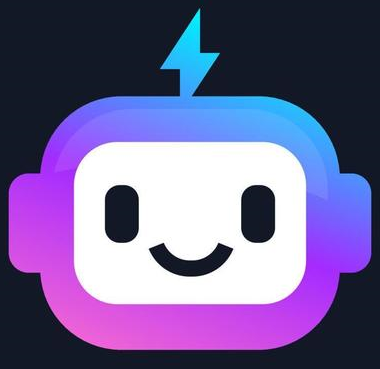Image Maps and Animations
Image Maps
An image map is an image with clickable regions, allowing users to navigate to different pages or perform actions when they click on specific areas of the image. This feature is useful for creating interactive graphics, diagrams, or product showcases on a website.
Creating an Image Map
To create an image map, you need to use the <map> and <area> elements in your HTML. Here's an example:
<img src="world-map.png" alt="World Map" usemap="#world-map">
<map name="world-map">
<area shape="rect" coords="0,0,200,100" href="north-america.html" alt="North America">
<area shape="circle" coords="300,200,50" href="europe.html" alt="Europe">
<area shape="poly" coords="400,300,450,350,350,400,300,350" href="asia.html" alt="Asia">
</map>
In this example, the <img> element has a usemap attribute that references the name of the <map> element. The <area> elements define the clickable regions within the image, with the shape and coords attributes specifying the shape and coordinates of each region.
Expected Output
When users click on the different regions of the world map, they will be taken to the corresponding pages (e.g., north-america.html, europe.html, asia.html).
CSS Animations
CSS Animations allow you to create dynamic and visually engaging effects on web pages. You can animate the movement, size, color, or any other property of an HTML element over time.
Creating CSS Animations
To create a CSS animation, you need to define the keyframes and then apply the animation to the target element. Here's an example of a simple bounce animation:
@keyframes bounce {
0% { transform: translateY(0); }
50% { transform: translateY(-50px); }
100% { transform: translateY(0); }
}
.animated-element {
animation: bounce 1s infinite;
}
In this example, the @keyframes rule defines the animation's behavior over time. The transform: translateY() property is used to move the element vertically. The .animated-element class applies the animation to the target element, with a duration of 1 second and an infinite loop.
Line-by-Line Explanation
@keyframes bounce: Defines an animation named "bounce".0% { transform: translateY(0); }: At the start of the animation (0%), the element is at its original position (translateY(0)).50% { transform: translateY(-50px); }: At 50% of the animation, the element is moved up by 50 pixels.100% { transform: translateY(0); }: At the end of the animation (100%), the element is back at its original position..animated-element { animation: bounce 1s infinite; }: Applies the "bounce" animation to any element with the class "animated-element". The animation lasts for 1 second and loops infinitely.
Expected Output
The element with the class "animated-element" will continuously bounce up and down, creating a visually engaging effect.
Combining Image Maps and Animations
You can combine image maps and CSS animations to create even more interactive and visually appealing user experiences. For example, you could have an image map with different regions that trigger animations when users hover over or click on them.
<img src="interactive-map.png" alt="Interactive Map" usemap="#map">
<map name="map">
<area shape="rect" coords="0,0,200,100" href="#" onmouseover="animateRegion(this)">
<area shape="circle" coords="300,200,50" href="#" onmouseover="animateRegion(this)">
<area shape="poly" coords="400,300,450,350,350,400,300,350" href="#" onmouseover="animateRegion(this)">
</map>
<script>
function animateRegion(area) {
var element = area.parentElement.querySelector('img');
element.classList.add('animated');
}
</script>
<style>
.animated {
animation: pulse 1s infinite;
}
@keyframes pulse {
0% { transform: scale(1); }
50% { transform: scale(1.1); }
100% { transform: scale(1); }
}
</style>
In this example, the image map is combined with a JavaScript function that adds the "animated" class to the image when the user hovers over a region. The CSS animation then creates a pulsing effect on the image, making the interaction more visually engaging.
Expected Output
When the user hovers over the different regions of the interactive map, the corresponding part of the image will pulse, creating a dynamic and attention-grabbing effect.
Conclusion
Image maps and CSS animations are powerful tools for creating interactive and visually engaging web experiences. By combining these techniques, you can design user interfaces that are both functional and aesthetically pleasing, capturing the user's attention and enhancing their overall experience on your website.